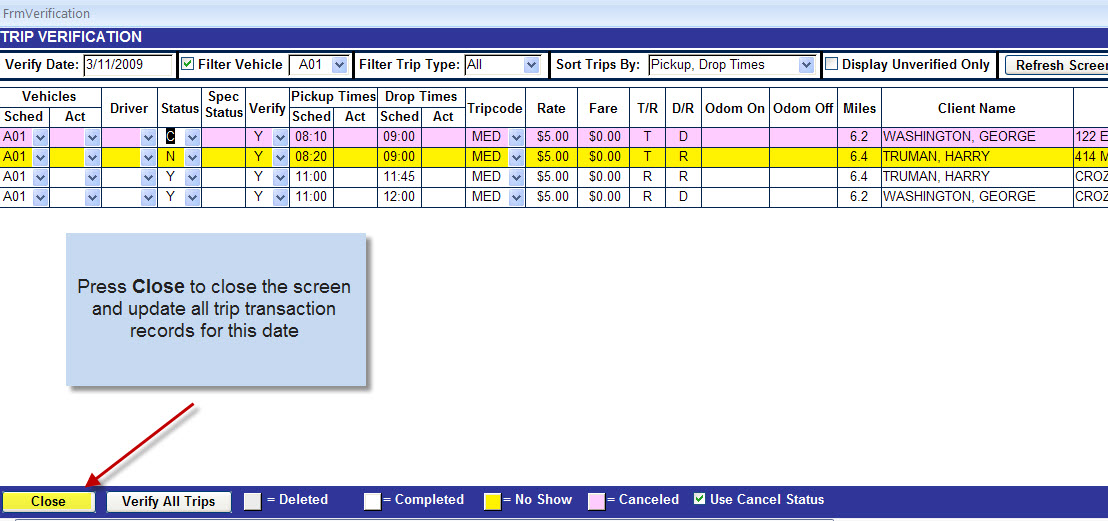Trip Verification in PtMS
for Windows
Once a service date is
complete and PtMS users have posted the schedule to the Trip Transactions table
for reporting and billing purposes, trips must be verified by the user to
insure that they have been properly update with trip status, actual pickup and
drop-off times and any other items that require updating from the drivers trip
sheets.
There are two exceptions
that would exempt a user from having to verify trips after each service
date.† The first exception is if the user
is running PtMS
This article will detail the
process of verifying trips after they have been posted to the Trip Transactions
table via System Processing (see System Processing help article for
instructions on this process).† It
assumes the PtMS user has the driverís trip sheet as a primary document and is
using it to record the trip results on the Trip Verification screen.
Step 1: Select Trip Verification
from the PtMS Menu.
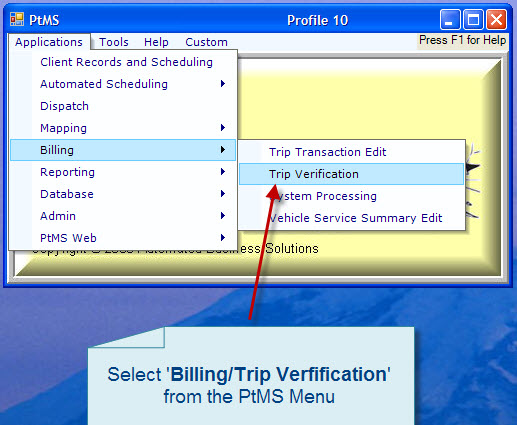
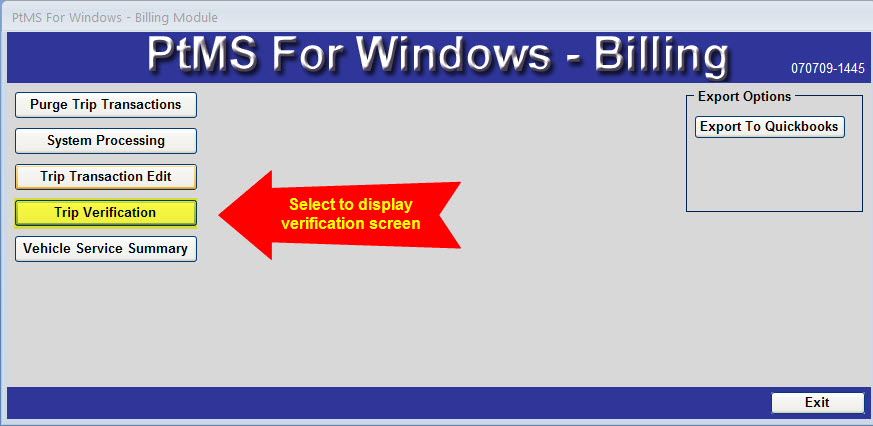
Step 2: Select the transportation
service date.
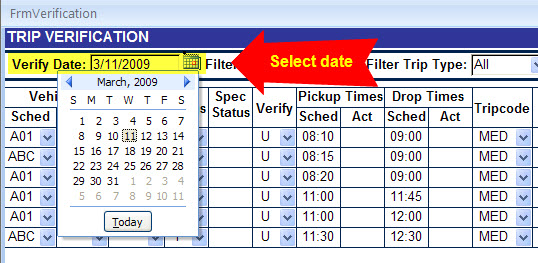
Step 3: Select a single vehicle for verifying trips.
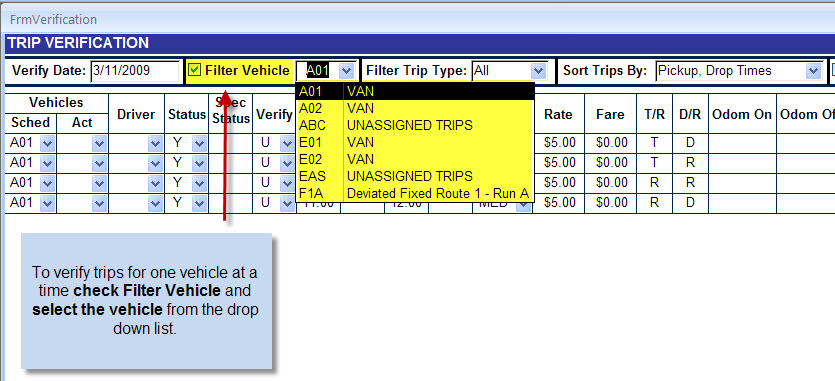
Step 4: Set all trips as verified
then edit the exceptions.
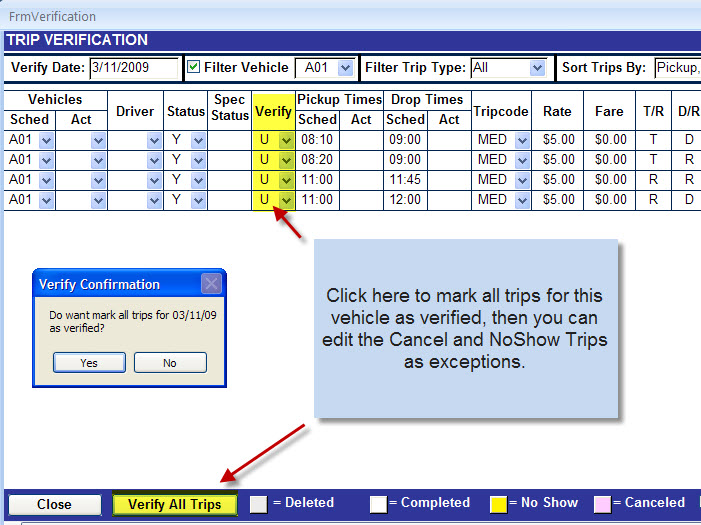
Step 5: Update any other data items
needed for the vehicle.† Repeat for each
vehicle.
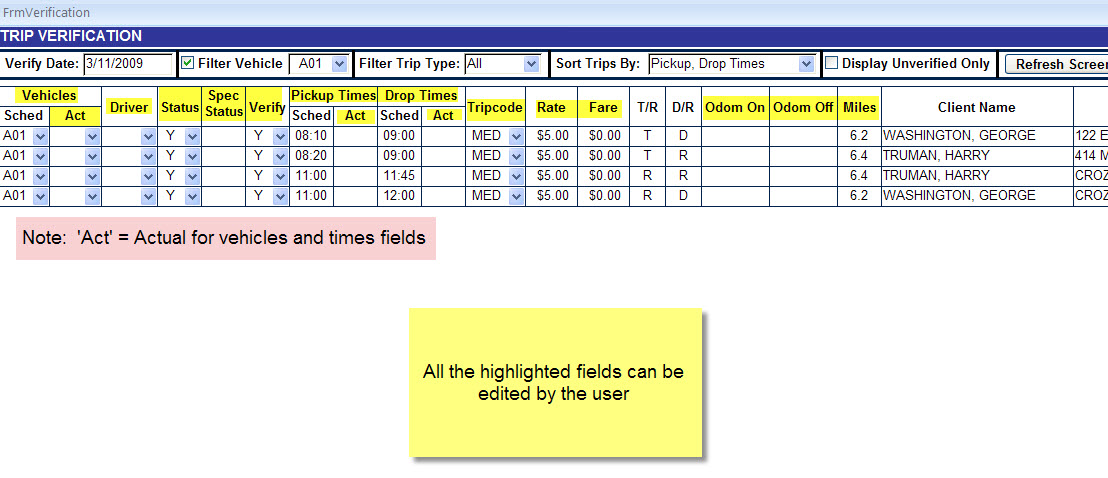
Step 6:† Close the screen and Save all the updated
records.