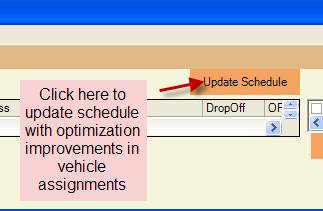Schedule Optimization
Copyright ©
2010 Automated Business Solutions, Inc.
“Schedule Optimization” is a term frequently used to describe a
scheduling software feature that allows users to rapidly review their demand
trip vehicle assignments before finalizing a schedule for the next service day
and printing or electronically distributing manifests to their drivers. The assumption is that schedule vehicle
assignments made over the course of the last week or so leading up to a service
day may not have yield an “optimal” or “best” schedule. Standing order trips are not changed in this
review procedure since they are generally considered to be “optimal”. By reviewing all the demand trip assignments
the scheduler can determine if improvements in vehicle efficiency (reduced
vehicle travel miles) or better on-time performance is possible.
The PtMSIS Interactive Scheduler supports “Schedule Optimization” by providing the scheduler with the means
for loading a schedule day, removing the vehicle assignments for all demand
trips in the schedule with a single click, batch schedule all the demand trips
again with a few clicks of the mouse, then review the “optimized” schedule to
determine if improvements are possible.
This entire process can be performed as a “what if” scenario with no
permanent changes to the actual schedule.
The PTMSIS Interactive Scheduler maintains the schedule in its own work
files and does not update the SQL database schedule records until the user
selects the “Update Schedule” button. This allows schedulers and managers the
freedom to perform these analyzes without impacting their live operation.
Once the scheduler
determines that the “optimization” process is successful, the revised vehicle
and time assignments can be transferred to the PtMS SQL schedule table with a
single click.
Here is a more detailed look at a “Schedule
Optimization” process that can be performed in minutes:
- Step
1: Assess schedule to determine “initial
performance level”.
- Step
2: Remove Demand Trip Vehicle
Assignments
- Step
3: Batch Schedule all demand
trips and assign then to vehicles
- Step
4: Assess revised schedule
performance level and compare to initial performance level
- Step
5: If schedule can be
“optimized” and improved, update schedule with revised vehicle assignments
Step 1:
Assess schedule to determine “initial performance level”.
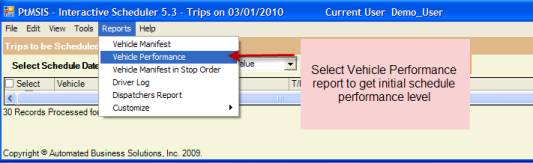
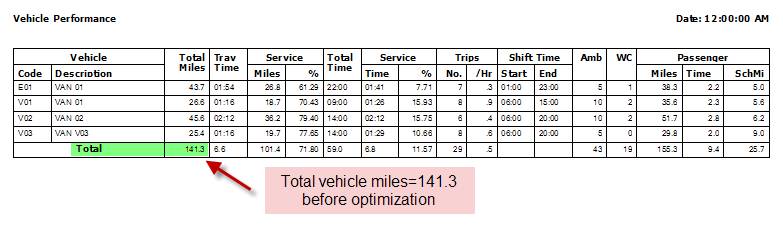
Step 2: Remove Demand Trip Vehicle
Assignments
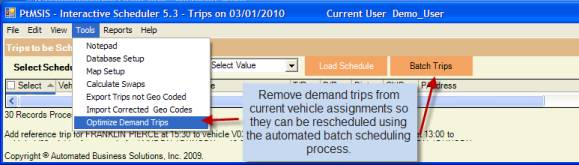
Step 3: Batch Schedule all demand trips
and assign then to vehicles
Click “Select” box then
click “Batch Trips” button to batch schedule selected trips in a few seconds
(about 100 trips per ten seconds).
Review schedule on-time performance using “Trips Report” to determine if
any late trips are in the schedule and need to be re-scheduled.
Step 4: Assess revised schedule
performance level and compare to initial performance level
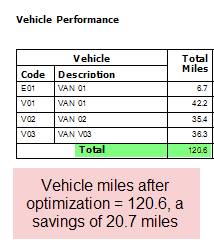
Step 5: If schedule can be “optimized” and
improved, update schedule with revised vehicle assignments