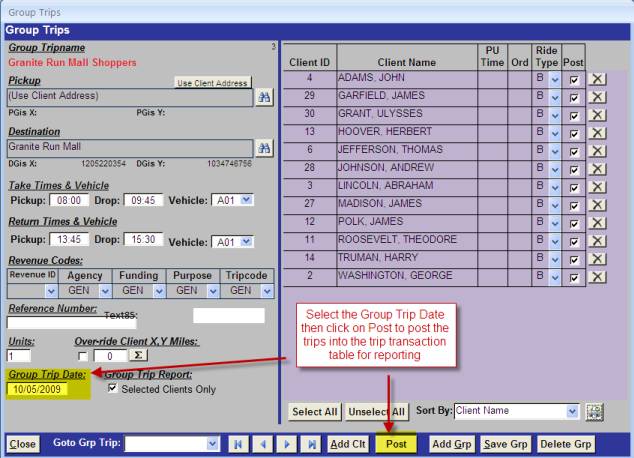Group Trips
Copyright
© 2009 Automated Business Solutions, Inc.
Group
trips are a common scheduling problem for demand response paratransit
transportation organizations. They are
usually defined as a trip with a common destination such as a shopping center
or nutrition site that have 10 or more clients being picked up at home and
transported to the common destination in one vehicle.
Another
common characteristic of group trips is a large percentage of clients typically
do not go on these trips. For example, a
shopping service may be scheduled for al group based on town or community of
residence in a service area with 25 or more clients scheduled for this group
and typically only half of the clients being transported on any specific
day. Because of these high numbers of
“cancellations” schedulers typically do not want to include these group trips
as standing orders or routine trips in their PtMS scheduling table. They find these large rosters of group trips
“clutter” their schedules for demand response scheduling.
The PtMS
for Windows Group Trips feature allows schedulers to move these group trips to
a special table where they can be easily setup, maintained and printed for
drivers.
To
access the Group Trip Services module
1.
Select
“Client Records and Scheduling” option on the PtMS menu
2.
Click
on the Options tab at the top
3.
Click
on Group Trips
Adding a New Group Trip
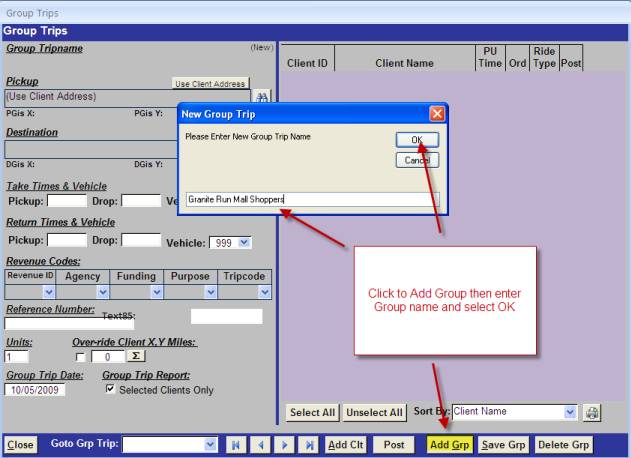
Selecting Pickup Addresses and
Destinations:
Group
Trips is set to default pickup address as the client’s pickup address in the
client record. However, you can create a
group trip with an alternate pickup address by selecting the destination
address lookup icon:
![]() .
.
Click on
this same icon next to the destination and select the destination for the group
trip:
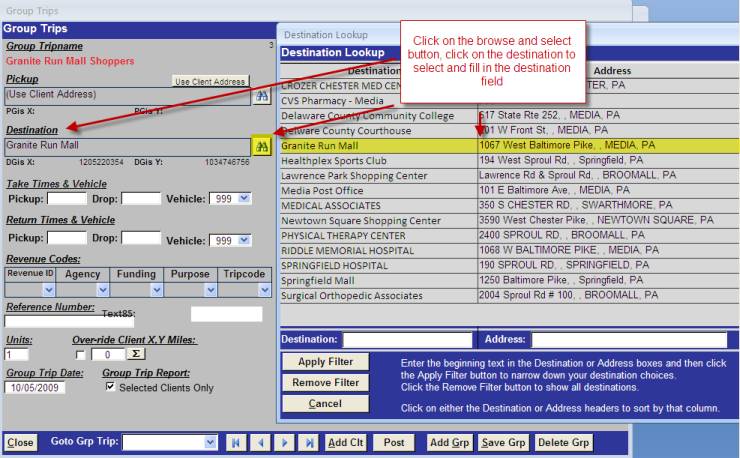
Setup Times and Codes for the Group
Trip:

Adding Clients to the Group Trip:

Pickup Order for a Group Trip
Group
Trips can be sequenced by the scheduler or printed in alphabetic order and left
to the driver for determining pickup order.
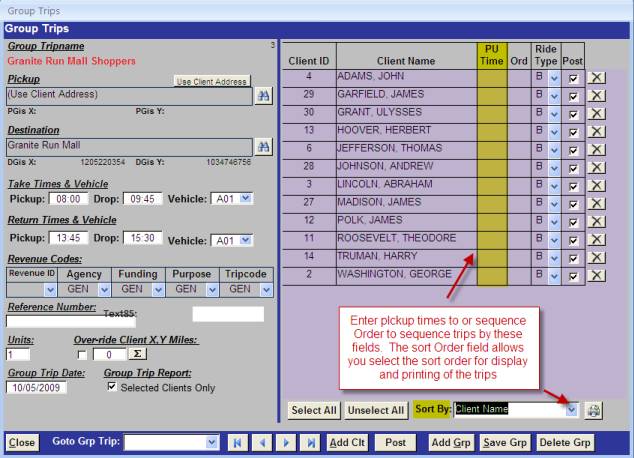
Printing a Group Trip Manifest for
the Driver
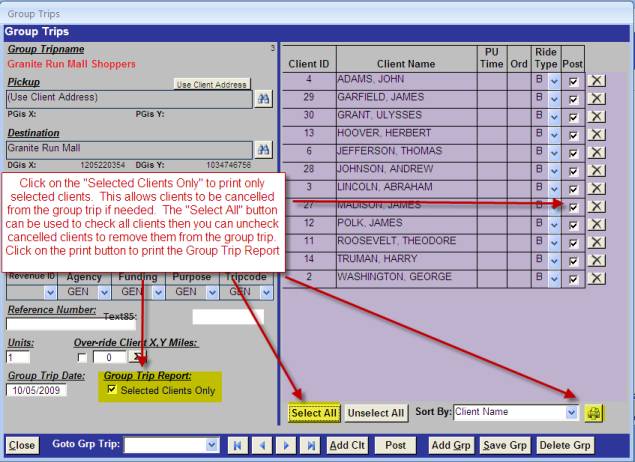
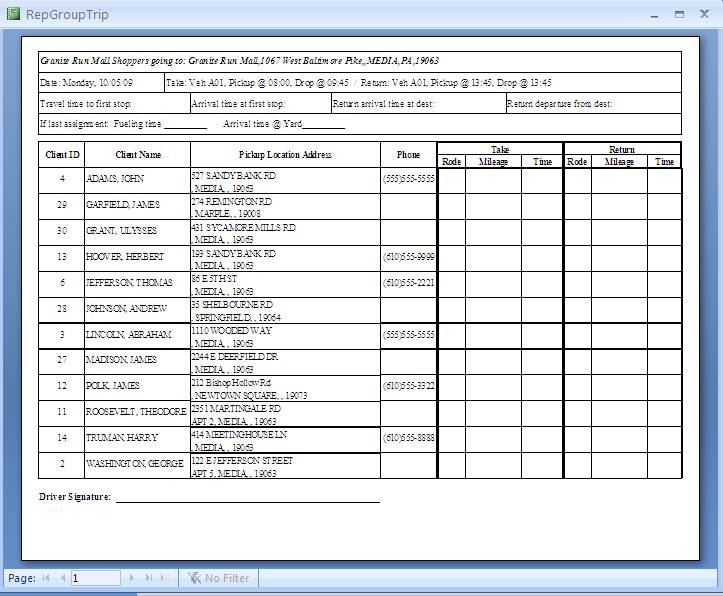
Posting Group Trips to the Trip
Transactions Table for Reporting
Select
the Group Trip Date (the date the transportation service was delivered) and
click on the Post button to post the group trip into the trip transaction
table. This will create a separate take
and return trip for each client selected in the group trip.