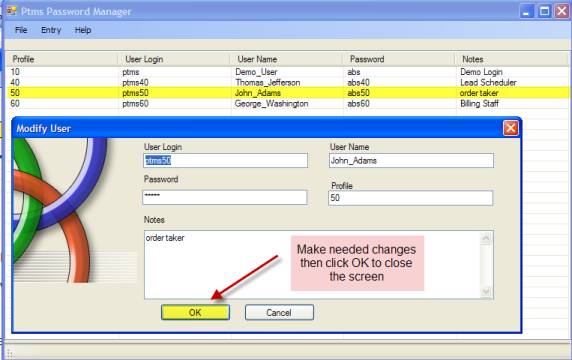PtMS Password Manager
Copyright
© 2009 Automated Business Solutions
Users starting PtMS via the
PtMS Menu will have to enter a user logon and password to access the
program.
After clicking on the PtMS
Menu icon:

The menu will display the
user login screen:
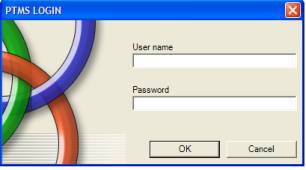
The user logins and passwords
are maintained using the PtMS Password Manager.
On the PtMS Menu select Applications/Admin/Password Manager:
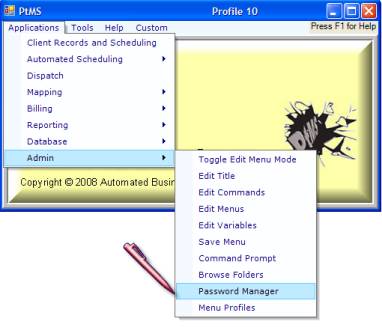
This will display the
Password Manager.
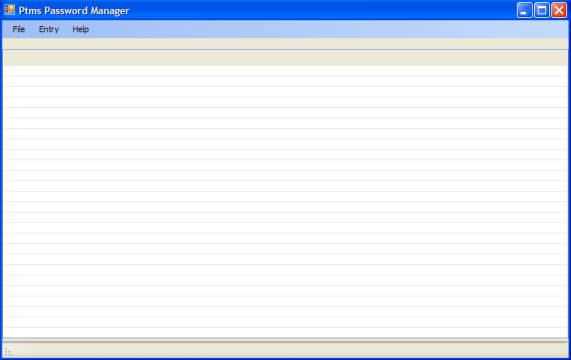
Opening the Password Table:
To open the password table select
File/Open and select the password table.
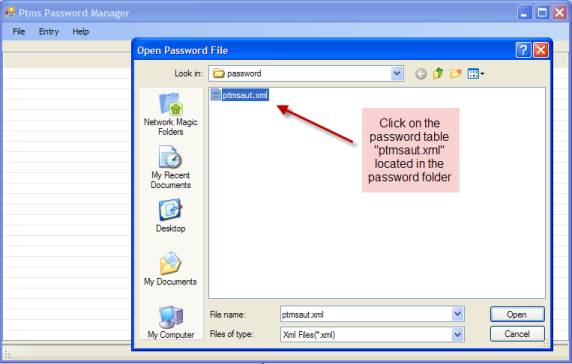
This will display all the
users, logons and passwords.
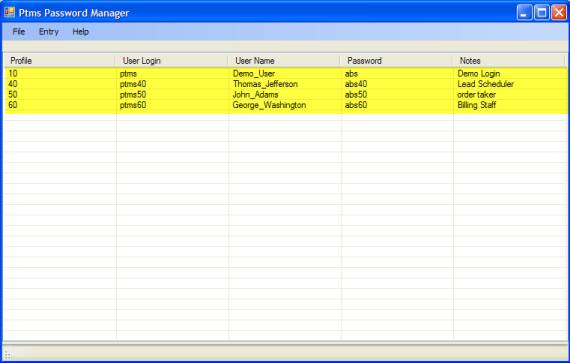
Adding a New User
Click on Entry to drop down the menu.
Select New to open a new record data entry window.
Complete all five fields the
select OK to close the new record
window.
Click on File/Save to save the changes to the
Password table
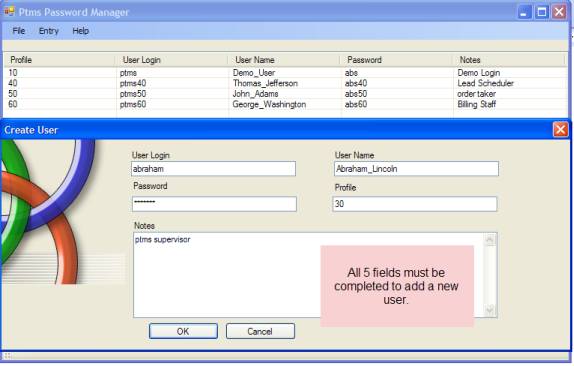
Field Notes:
Login and password – it is
recommend that these be entered in lower case
User Name: Connect the users first and last name with
and underscore “_”.
Profile: User profiles numbers (10, 30, 40, 50, and 60)
control PtMS module access. Refer to the
table below for information on which PtMS modules are accessible with each of the
profile numbers.
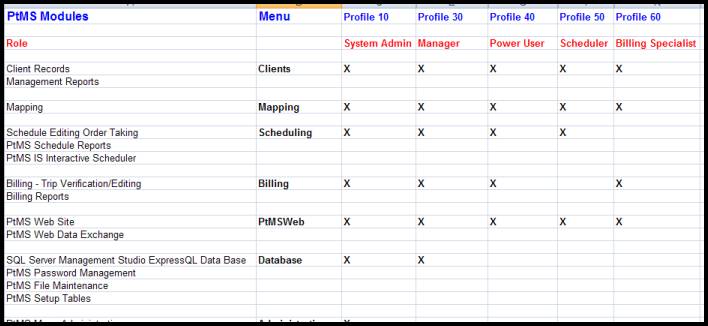
Deleting a User
Click on the user record to highlight the line in blue.
Next, click on Entry to drop down the menu.
Click on Delete to remove the record.
Click on File/Save to save the changes to the
Password table
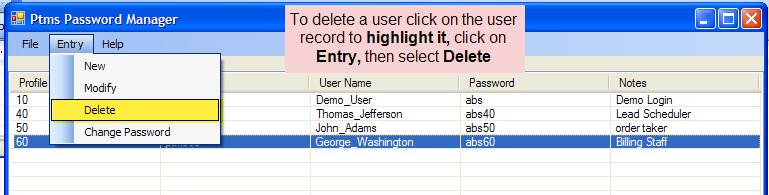
Modifying a User
Click on the user record to highlight the line in blue.
Next, click on Entry to drop down the menu.
Click on Modify to display the user record for editing.
Make any modifications
needed to the user record the click OK to
close the screen.
Click on File/Save to save the changes to the
Password table.